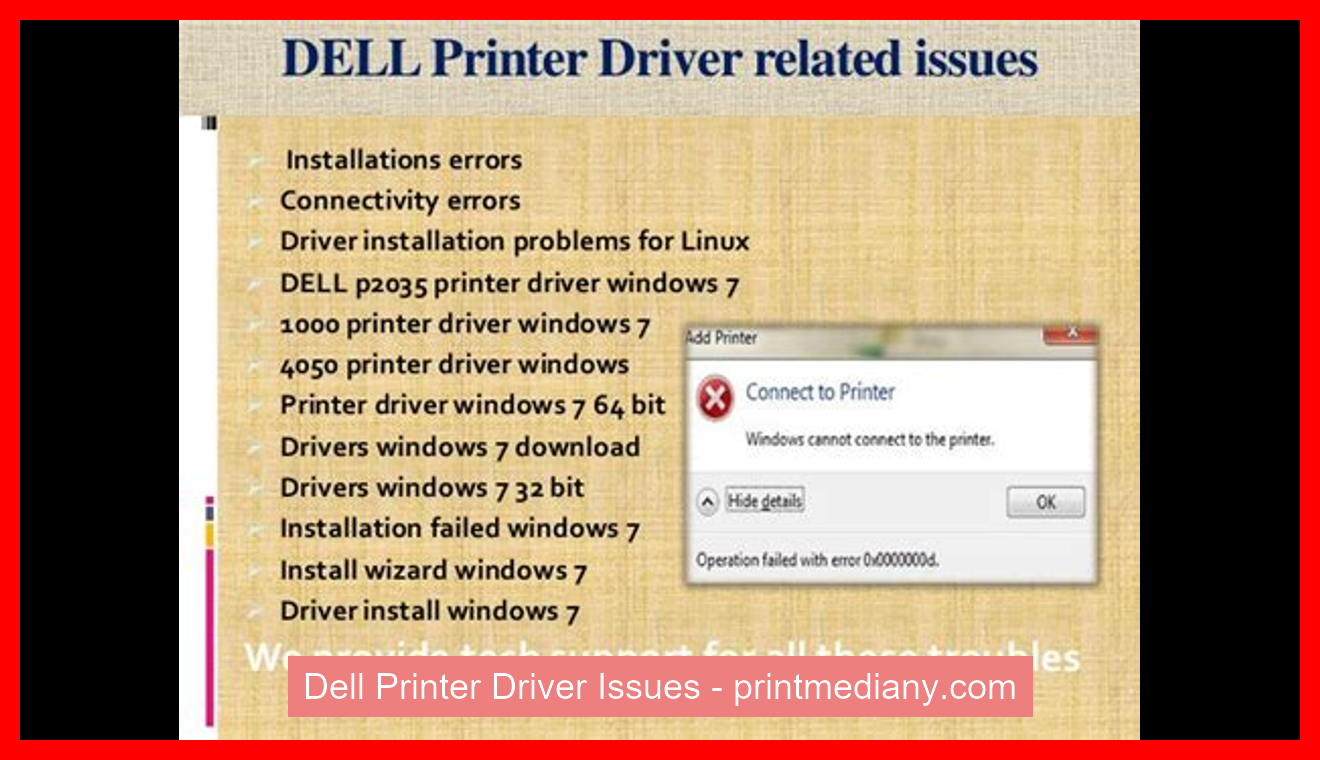
Introduction to Dell Printer Driver Issues
Dell printers are popular for their reliability, quality, and affordability. They are widely used by individuals, small businesses, and large corporations. However, like any other technology, Dell printers are not flawless and can experience issues from time to time. One common problem faced by Dell printer users is with their printer drivers.
Explanation of Dell Printer Drivers
Printer drivers are small software programs that help your computer communicate with the printer. These drivers enable your computer to send commands to the printer and tell it what to do. Without printer drivers, your computer would not be able to print anything.
Common Dell Printer Driver issues
Some of the most common Dell printer driver issues include errors during installation, outdated drivers, compatibility issues, and driver conflicts. These issues can cause your printer to malfunction, print incorrect documents, or not print at all.
Why this topic is important
Dell printer driver issues can be frustrating and time-consuming to deal with. Customers who are not able to print documents properly may face difficulties in their work and productivity. Therefore, it is essential to understand the common issues and how to resolve them. By learning about Dell printer driver issues, customers can troubleshoot them themselves or seek help from a professional.
Symptoms of Dell Printer Driver Issues
Printer Not Responding
One of the most common symptoms of Dell printer driver issues is when the printer is not responding. This may happen when you try to print a document, but nothing happens. The printer may appear to be offline, or it might not show up in the list of available printers. This problem is usually caused by outdated or corrupted printer drivers.
Error Messages
Another symptom of Dell printer driver issues is the appearance of error messages. These messages might indicate that the printer driver could not be found, or that the printer is not connected. They may also indicate that there is a problem with the print spooler or that there are pending print jobs in the queue. Error messages can be frustrating to deal with, but they can often be resolved by updating or reinstalling the printer drivers.
Poor Print Quality
When you print a document, you expect it to look sharp and clear. However, if your Dell printer drivers are outdated or corrupted, the print quality may suffer. You may notice streaks, smudges, or other imperfections in the printout. This can be particularly frustrating if you are printing important documents or photos. Upgrading your printer drivers can help to resolve these issues and improve the quality of your prints.
Overall, Dell printer driver issues can be a major inconvenience. They can affect your productivity and cause frustration. By being aware of the symptoms of driver issues, you can take steps to resolve them and get your printer back up and running smoothly.
Embed Images
Read more:
Causes of Dell Printer Driver Issues
Outdated driver software
One of the main causes of Dell printer driver issues is outdated driver software. Outdated drivers can cause software conflicts, connectivity problems, and can even crash your system. Updating your driver software is crucial in ensuring the smooth functioning and longevity of your printer.
Incompatible driver software
Another common cause of Dell printer driver issues is incompatible driver software. Printer drivers are specific to the operating system and model of the printer. Using an incompatible driver can cause connectivity issues and other problems. Always ensure that you have downloaded the correct driver software for your printer model and operating system.
Incorrect configuration settings
Incorrect configuration settings can also be a cause of Dell printer driver issues. It’s important to check your printer settings to ensure that they are configured properly. Incorrect settings can cause issues like paper jams, print quality problems, and other errors. Always check your printer manual or the manufacturer’s website for the correct configuration settings for your printer.
By understanding the causes of Dell printer driver issues, you can take the necessary steps to prevent and resolve them. Keeping your drivers updated, using compatible drivers, and ensuring correct configuration settings are all important steps in maintaining the functionality and longevity of your Dell printer.
Troubleshooting Dell Printer Driver Issues: Tips and Tricks
Downloading and updating the correct driver software
One of the most common reasons for Dell printer driver issues is the installation or use of incorrect or outdated drivers. Many Dell printers require specific driver software to function properly, and you must ensure that you are downloading and updating the correct drivers for your printer model and operating system.
To download and update the correct driver software for your Dell printer, visit the Dell website and navigate to the support section. Enter your printer model and operating system details and search for the appropriate driver software. Once you have downloaded the driver file, run the installation process and follow the on-screen instructions.
Checking for compatibility issues
Another common reason for Dell printer driver issues is compatibility issues between your printer and your operating system. Before you download or install any driver software, ensure that your Dell printer is compatible with your current operating system. If you are unsure, check the Dell website or contact their customer support for assistance.
If you have installed an incompatible driver, you may experience various issues such as error messages, print quality problems, or even printer failure. To avoid these issues, always check for compatibility before downloading or updating your Dell printer drivers.
Resetting or reconfiguring settings
If you have already updated your Dell printer drivers but are still experiencing issues, you may need to reset or reconfigure your printer settings. This can often resolve issues such as slow printing speeds, poor print quality, or connectivity problems.
To reset your Dell printer, access the printer’s control panel and navigate to the settings menu. Look for the option to reset the printer to its default settings and follow the instructions. You may also need to reconfigure certain settings such as the paper tray or print quality settings depending on your specific issue.
In conclusion, troubleshooting Dell printer driver issues requires patience, research, and some technical knowledge. By following these tips and tricks, you can resolve common driver issues and maintain optimal performance from your Dell printer.
Advanced Troubleshooting
Advanced troubleshooting is the process of identifying and resolving complex problems that cannot be solved through basic troubleshooting techniques. Advanced troubleshooting requires a deep understanding of the operating system and software applications installed on the computer.
Performing a System Restore
System Restore is a Windows feature that allows you to restore your computer to an earlier point in time. This feature can be very useful when trying to resolve issues caused by software installation or updates. To perform a system restore, you need to:
- Click on the Windows Start button.
- Type “system restore” into the search bar and click on the System Restore option.
- Select a restore point from the list of available options.
- Follow the on-screen instructions to complete the restore process.
Updating the Firmware
Firmware is software that is embedded in hardware devices to control their functionality. Updating the firmware can help resolve issues caused by outdated or corrupt firmware. To update the firmware, you need to:
- Visit the manufacturer’s website and download the latest firmware version for your device.
- Connect the device to your computer and run the firmware update program.
- Follow the on-screen instructions to complete the update process.
Disabling Firewall or Anti-virus Software
Firewall and anti-virus software are designed to protect your computer from security threats. However, they can sometimes interfere with software installation or cause issues with network connectivity. To disable firewall or anti-virus software, you need to:
- Click on the Windows Start button.
- Type “security” into the search bar and click on the Security and Maintenance option.
- Select the Firewall or Anti-virus option.
- Click on the Turn Off option to disable the software.
By performing advanced troubleshooting techniques such as system restore, firmware updates, and disabling firewall or anti-virus software, you can effectively resolve complex computer problems and improve your system’s performance.
Preventative Measures for Dell Printer Driver Issues
As a printer user, you might have experienced printer driver issues at some point in time. These issues can be frustrating and can cause a lot of inconvenience, especially when you need to print important documents. However, with proper preventative measures, you can avoid most of these issues and ensure that your printer functions smoothly.
Regularly check for driver updates
One of the most common causes of printer driver issues is an outdated driver. Manufacturers release updates for drivers regularly to address bugs, add new features, and improve performance. Checking for driver updates on a regular basis is crucial to avoid compatibility issues with your printer. You can either manually check for updates on the manufacturer’s website or use third-party software to automatically download and install the latest driver.
Use only compatible driver software
Using incompatible driver software can cause a host of problems with your printer, including print quality issues, error messages, and even hardware damage. Ensure that you only install driver software that is explicitly designed for your particular printer model and operating system. Installing generic or incorrect drivers can result in serious compatibility issues and errors.
Properly configure printer settings
Proper configuration of printer settings is essential to ensure that your printer operates efficiently and error-free. You need to ensure that you select the correct paper size and type, print quality, and other settings based on your printing requirements. Misconfigured settings can cause a range of issues, including paper jams, print quality issues, and incompatibility issues with driver software.
In conclusion, practicing preventative measures and regular maintenance is key to avoiding printer driver issues. These measures not only save you a lot of trouble but also improve the lifespan and performance of your printer.
Support Options: Finding the Right Help for Your Needs
When it comes to getting help with a technical issue, there are a variety of support options available. From Dell support resources to third-party providers and community forums, finding the right help can be overwhelming. In this article, we’ll explore the different types of support options available, what makes each option unique, and how to choose the right one for your specific needs.
Dell Support Resources
Dell is known for providing excellent technical support resources. These resources include online guides, tutorials, and forums. Customers can also contact Dell directly through phone or email support, and the company offers warranty and repair services. Dell’s in-house support team is knowledgeable and experienced, making them an excellent option for those who need assistance with Dell products.
Third-Party Support Options
Third-party support providers offer a range of services, including technical support, software installation, and troubleshooting. These providers typically offer personalized support tailored to your specific needs. While they may charge more than Dell, they may also offer more expertise in certain areas, such as networking or server maintenance.
Community Forums
Community forums are a great resource for finding solutions to technical issues. These forums are moderated by experts who can provide helpful advice and solutions to common problems. Many forums also offer step-by-step instructions and tutorials for resolving technical issues on your own.
What You Can Learn from Support Options
Choosing the right support options for your needs can not only help resolve immediate technical issues, but also improve your overall knowledge and expertise. By researching different support options and understanding the solutions they offer, you can increase your technological literacy and learn how to troubleshoot common issues on your own. Additionally, by using different support providers, you can gain exposure to new technologies and stay up-to-date with the latest trends in technology.
Conclusion: Understanding and Preventing Dell Printer Driver Issues
Dell Printer driver issues can cause major disruptions in productivity and workflow for any organization. Fortunately, by understanding the symptoms, causes, and troubleshooting methods, users can proactively prevent and resolve these issues.
Symptoms of Dell Printer Driver Issues
The symptoms of Dell Printer driver issues may vary, but common signs include printer connectivity problems, error messages, and delays in printing. These issues can often be caused by outdated drivers, incorrect configurations, or other software conflicts.
Causes of Dell Printer Driver Issues
There are several common causes of Dell Printer driver issues. These include outdated drivers, incompatible software updates, and incorrect configurations. It’s important to regularly update drivers and ensure that any software updates are compatible with your printer model.
Troubleshooting Dell Printer Driver Issues
There are several methods for troubleshooting Dell Printer driver issues. These include updating drivers, checking printer configurations, and resetting the printer. Additionally, utilizing available online support resources can help resolve more complex issues.
Utilizing Available Support Resources
For more complex Dell Printer driver issues, utilizing available support resources can be helpful. This may include contacting Dell support, using online forums and communities, or accessing the Dell support website. By utilizing these resources, users can ensure smooth printer performance and minimize disruptions to productivity and workflow.
In conclusion, understanding the symptoms, causes, and troubleshooting methods for Dell Printer driver issues can help users proactively prevent and resolve these issues. Additionally, utilizing available support resources can help resolve complex issues and ensure smooth printer performance.
