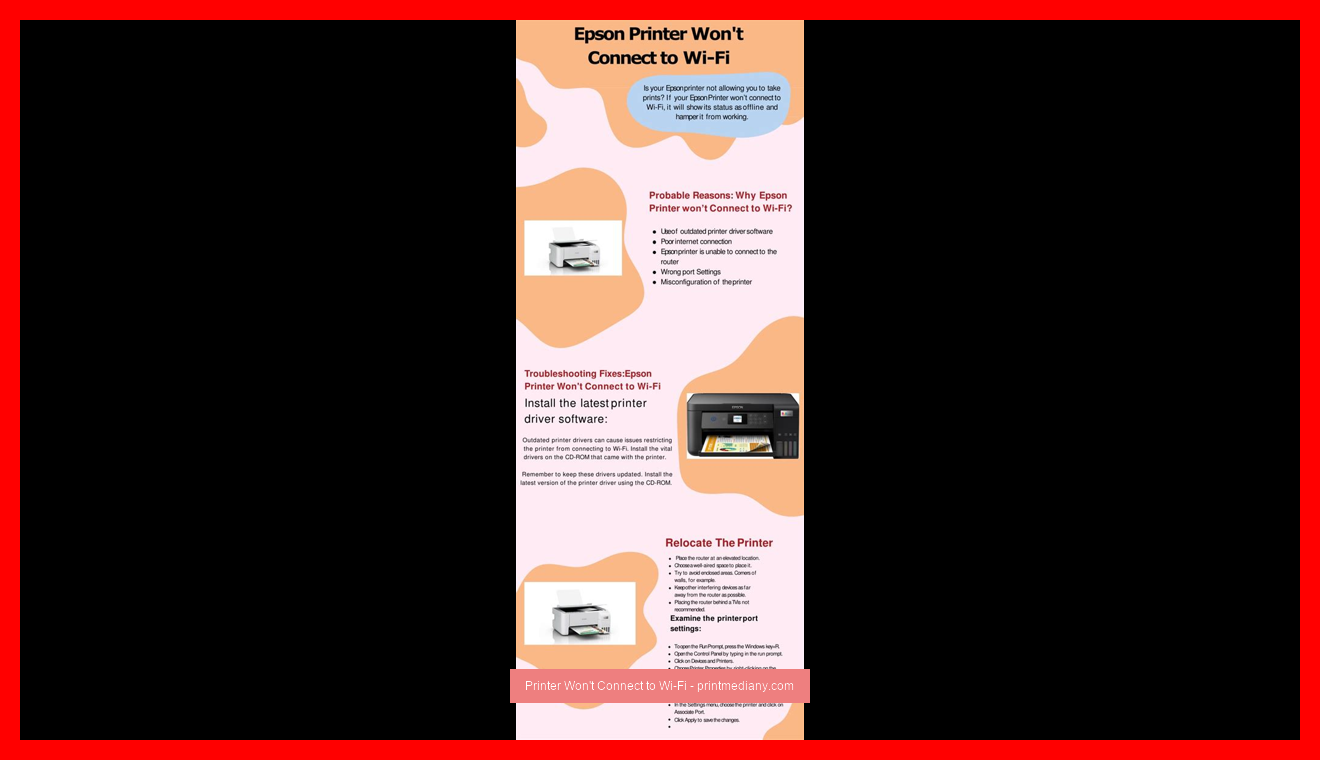
Introduction: The Frustrating Experience of a Printer that Won’t Connect to Wi-Fi
Printing a document is supposed to be a quick and easy process. However, when your printer won’t connect to Wi-Fi, it can turn the task into a frustrating experience. Have you ever been in a rush to print out a document, only to find that your printer won’t connect to Wi-Fi? You’re not alone. Many people face this issue and wonder what the possible causes are.
Explanation of the Issue
In today’s age of technology, having a printer is sometimes not enough. It needs to be equipped with Wi-Fi connectivity. This can allow for easy printing from multiple devices without having to plug them into the printer directly. However, when your printer won’t connect to Wi-Fi, it can be frustrating and time consuming to troubleshoot. It’s important to understand what may be causing the issue in order to resolve it quickly.
Importance of Having a Printer Connected to Wi-Fi
Having a printer connected to Wi-Fi can make life much easier. It allows for printing of documents from multiple devices, including smartphones and tablets. This means that you can print from anywhere in the house or office without having to move your computer to the printer. Additionally, Wi-Fi printers can often be more efficient and cost-effective than traditional wired printers. However, if your printer is not connecting to Wi-Fi, then it can become a burden instead of a convenience.
Possible Causes of Printer Not Connecting to Wi-Fi
There are a variety of reasons why your printer may not be connecting to Wi-Fi. It could be due to an issue with your Wi-Fi network, problems with the printer setup, outdated firmware, or other technical issues. It’s important to identify the cause of the problem in order to find the best solution. Sometimes, a simple reboot of the printer and router can do the trick. Other times, more in-depth troubleshooting may be required.
In conclusion, having a printer that won’t connect to Wi-Fi can be a frustrating experience. By understanding the possible causes and taking the necessary steps to troubleshoot, you can quickly resolve the issue and get back to printing with ease.
The Ultimate Guide to Troubleshooting Printer Won’t Connect to Wi-Fi Issues
Are you having trouble connecting your printer to your Wi-Fi network? This can be a frustrating experience, especially if you need to print important documents or photos. However, with a little bit of troubleshooting, you can usually get your printer up and running again.
Checking Wi-Fi Network Connectivity
The first step in troubleshooting your printer’s connection to your Wi-Fi network is to check that your Wi-Fi network is functioning properly. Verify that other devices are able to connect to your Wi-Fi network and that you have a strong signal.
Resetting Printer and Wi-Fi Router
Next, try resetting your printer and Wi-Fi router. Turn off both devices and unplug them from the power source. Wait for a few minutes before plugging in and turning them back on.
Updating Printer and Wi-Fi Software/Firmware
Read more:
- Decoding Printer Error Codes: Troubleshooting Guide
- Solver: How to Fix Printer Printing Blank Pages
- Resolve Printer Paper Jams Quickly with These Simple Tips!
If resetting your devices does not fix the issue, try updating the software or firmware of your printer or Wi-Fi router. Check the manufacturer’s website for instructions on how to update your device’s software or firmware.
Checking Printer Settings
You should also check that your printer settings are configured correctly. Make sure that your printer is set up to connect to your Wi-Fi network and that there are no error messages or warning lights displaying on the printer’s control panel.
Verifying Wi-Fi Network Settings
Finally, double-check that your Wi-Fi network settings are set up correctly. Make sure your Wi-Fi network is not hidden, and that it is using the correct security settings.
By following these troubleshooting steps, you should be able to get your printer up and running again in no time. If you are still experiencing issues, contacting your printer or Wi-Fi router manufacturer’s customer support team may be necessary.
Manual Connection Setup: Tips and Tricks
Setting up your printer on a Wi-Fi network can be a challenging task, especially when the printer refuses to connect to the network. When this happens, it’s essential to perform a manual connection setup to resolve the issue. In this article, we’ll explore some tips and tricks to help you connect your printer to Wi-Fi manually.
Connecting printer to Wi-Fi using WPS
If your printer and router both support WPS (Wireless Protected Setup), then connecting your printer to the Wi-Fi network using WPS is a straightforward process. Start by making sure that your printer is switched on and within range of the Wi-Fi network. Then, press the WPS button on your router and follow your printer’s instructions to complete the setup process.
Connecting printer to Wi-Fi using printer software
Most modern printers come with software that allows you to connect your printer to Wi-Fi easily. Begin by downloading and installing the printer software on your computer. Then, follow the instructions to connect your printer to the Wi-Fi network. Ensure that your printer is within the range of the network for a smoother setup process.
Connecting printer to Wi-Fi using router software
A few routers come with their own management software that allows you to connect your printer to Wi-Fi. Check the routers website or manual to find out whether there is any software that can help you connect your wireless devices. Once you have installed the router software, follow the instructions to connect your printer to the Wi-Fi network.
In conclusion, making a manual connection setup for your printer takes some effort. However, with the right tools and techniques, you can easily connect your printer to your Wi-Fi network without much hassle.
Advanced Troubleshooting for Printer Wi-Fi Connection Issues
Are you facing trouble with printer Wi-Fi connection?
If the answer is yes, you are not alone. Many people face trouble with printer Wi-Fi connection especially when they have recently installed a new printer or changed their Wi-Fi router. In such situations, what should you do?
Checking for IP address conflicts
One of the most common causes of printer Wi-Fi connection issues is an IP address conflict. Multiple devices on the same network may have the same IP address which can cause conflicts and result in connection issues. Therefore, one of the first things you should do is check for IP address conflicts.
You can do this by accessing your Wi-Fi router’s administrative console and looking for a list of connected devices. Make sure that each device has a unique IP address. If you find any conflict, assign a new IP address to the affected device.
Disabling network security temporarily
Another reason why your printer may not be connecting to Wi-Fi is the security settings on your network. Sometimes, your printer may not be compatible with the security settings on your router. In such a case, you should temporarily disable network security and try connecting your printer to Wi-Fi.
To do this, access your router’s administrative console and look for the security settings. Disable them and try connecting your printer to Wi-Fi. Once connected, re-enable the security settings to ensure the safety of your network.
Resetting printer network settings
If the above steps don’t work, try resetting your printer’s network settings to default. This will remove any previously saved Wi-Fi network connections and allow you to start fresh. Consult your printer’s manual to learn how to perform a network reset.
Advanced troubleshooting for printer Wi-Fi connection issues can be frustrating, but following these key steps can fix the most common issues and get your printer connected to Wi-Fi in no time.
Contacting Support: Tips for Getting the Help You Need
When you’re having a problem with a product or service, reaching out to customer support can feel like a daunting task. Will they be able to help? How long will you have to wait on hold? Here are some tips for contacting support and getting the help you need.
Finding Manufacturer’s Customer Support
If you’re having an issue with a product, the first step is to find the manufacturer’s customer support contact information. This will typically be available on their website or on the product packaging. Make sure to note any hours of operation or specific contact methods, such as email or phone.
Preparing Information for Support
Before reaching out to support, it’s helpful to gather any relevant information about the problem or product. This might include the model number, any error messages you’ve received, or the steps you’ve already taken to try and fix the issue. Having this information on hand can save time and help support better understand the problem.
Explaining the Problem to Support
When you do get in touch with support, make sure to clearly explain the problem you’re experiencing. Be as specific as possible, and provide any relevant information you’ve gathered. If possible, provide screenshots or other visuals to help illustrate the issue.
Following Support Instructions
Once you’ve explained the problem, support may provide instructions for fixing the issue. Make sure to carefully follow these instructions, and ask for clarification if anything is unclear. If the solution doesn’t work or the problem persists, don’t hesitate to reach out to support again.
With these tips in mind, you can feel more confident in contacting customer support when you need assistance with a product or service.
Preventative Measures to Keep Your Printer Running Smoothly
Keeping Printer Software/Firmware Updated
Regularly updating your printer’s software and firmware is important in ensuring that it runs smoothly. Software updates fix bugs and security vulnerabilities, while firmware updates improve the printer’s performance and stability. Check your printer manufacturer’s website for software and firmware updates.
Ensuring Wi-Fi Network Security
Your printer is connected to your Wi-Fi network, which means anyone with access to your network can also access your printer. To prevent unauthorized access, secure your Wi-Fi network with strong passwords and encryption. Consider using a separate network for your printer for added security.
Regularly Checking Network Connectivity
Sometimes printers lose connection to the network, which can cause printing issues. Make sure your printer is connected to your network by checking the printer’s display or the network settings on your computer. If your printer is having trouble connecting, try rebooting the printer and your network devices.
Avoiding Firmware Updates During Important Printing Projects
While firmware updates are important, they can also cause issues if installed during an important printing project. Avoid installing firmware updates during important projects and wait until you have ample time to troubleshoot any issues that may arise.
By following these preventative measures, you can reduce the likelihood of printing issues and ensure that your printer runs smoothly.
Tips & Tricks: Solving Common Connectivity Issues
Restarting Devices Before Troubleshooting
When experiencing connectivity issues, one of the first things you should try is restarting your device. This simple step can often resolve issues with Wi-Fi or printing connectivity. Simply turning off the device, waiting a few seconds, and then turning it back on can sometimes solve the problem without the need for further troubleshooting.
Using Compatible Wi-Fi Devices
Not all Wi-Fi devices are created equal, and using incompatible devices can cause connectivity issues. Make sure you are using a Wi-Fi router and printer that are compatible with each other, with both devices supporting the same Wi-Fi standard. This will help prevent connectivity issues by ensuring that both devices are able to communicate with each other effectively.
Using a Wired Connection for Critical Printing Projects
If you have an important printing project that cannot afford to fail, consider using a wired connection instead of Wi-Fi. This is because wired connections are generally more reliable and stable, providing a consistent connection that is less likely to drop out during critical print jobs. While Wi-Fi can be convenient, it may not be the best choice for important projects that demand high fidelity and precision.
Common Mistakes to Avoid When Your Printer Won’t Connect to Wi-Fi
Having trouble connecting your printer to Wi-Fi? Are you assuming that the problem is with the printer hardware? You might be making a common mistake that can lead to frustration and wasted time.
Assuming the Problem is with Printer Hardware
Before you assume that your printer is broken, it’s important to troubleshoot other potential problems that could be causing connectivity issues. You might be dealing with interference from other devices or a weak Wi-Fi signal. By ruling out these possibilities, you can save yourself money and time.
Not Checking Network Connectivity First
When your printer won’t connect to Wi-Fi, the primary culprit isn’t always the printer itself. In fact, oftentimes the problem lies within your network connectivity. Be sure to check your Wi-Fi network and ensure that you are properly connected before assuming there is an issue with your printer.
Relying on Outdated Troubleshooting Guides
The internet is a great resource for troubleshooting assistance, but be careful to only rely on up-to-date information. Outdated troubleshooting guides can lead you down the wrong path and waste your time. Always look for the most recent and reliable information to ensure you are properly diagnosing and fixing your printer connectivity issues.
By avoiding these common mistakes, you can save time and frustration when your printer won’t connect to Wi-Fi. Remember to troubleshoot the network connectivity first and seek out reliable sources for troubleshooting assistance. Happy printing!
Why You Need Additional Resources to Troubleshoot Your Printer
Manufacturer’s Website for Support
When your printer won’t connect to Wi-Fi, the first resource you should turn to is the manufacturer’s website. Most printer brands provide extensive support for their products, including troubleshooting tips, frequently asked questions, and software updates.
By visiting the manufacturer’s website, you can find solutions to common problems, download the latest drivers and firmware, and even contact technical support if necessary. This resource is invaluable for anyone who wants to keep their printer running smoothly and avoid unnecessary downtime.
Online Forums for Printer Troubleshooting
If you’re looking for a more community-driven approach to troubleshooting your printer, online forums can be a great resource. Many printer users have had similar experiences with connectivity issues, and have shared their solutions and tips on various forums.
By browsing through these forums, you can find step-by-step guides, software recommendations, and even personalized help from experienced users. This resource can be especially helpful if you’re dealing with a complex problem that requires a more in-depth approach.
Instructional Videos for Connection Setup
Finally, if you prefer to learn through visual aids, instructional videos can be a great resource for troubleshooting your printer’s connectivity issues. Many manufacturers and third-party websites have created video tutorials that walk you through the process of connecting your printer to Wi-Fi.
By following these videos, you can avoid common mistakes, learn new tips and tricks, and quickly get your printer up and running again. This resource is especially helpful for visual learners who prefer to see solutions in action.
In conclusion, when your printer won’t connect to Wi-Fi, it’s important to have additional resources at your disposal. By utilizing the manufacturer’s website for support, online forums for printer troubleshooting, and instructional videos for connection setup, you can quickly and effectively solve any connectivity issues you may face.
Conclusion
Connecting your printer to Wi-Fi can be a frustrating experience. Despite following all the necessary steps, it just doesn’t seem to connect. You’re left wondering what you did wrong, or if the printer is just faulty. But before you throw in the towel and give up, it’s important to consider a few things.
Recap of possible causes and solutions
It’s possible that your printer is incompatible with your Wi-Fi network, or that the network itself is experiencing connectivity issues. It’s also possible that there are firmware updates that need to be installed on the printer, or that the printer needs to be reset to factory settings. Whatever the cause, it’s important to consider all possibilities and try all possible solutions before giving up.
Importance of regular maintenance and troubleshooting
In addition to trying to connect your printer to Wi-Fi, regular maintenance and troubleshooting can help prevent connectivity issues from arising in the first place. Cleaning the printer’s rollers and printhead, checking for any hardware damage, and updating the firmware can all help prevent connectivity issues from occurring. Troubleshooting can also help you identify and fix any problems that do arise.
Emphasis on contacting support as needed
If you’ve tried all possible solutions and still can’t connect your printer to Wi-Fi, it’s important to contact support. They can help you diagnose the problem and find a solution that works for you. Trying to fix the problem on your own can sometimes lead to further issues, so it’s always better to seek professional support when needed.
In conclusion, connecting your printer to Wi-Fi can be frustrating, but it’s important to consider all possible causes and solutions before giving up. Regular maintenance and troubleshooting can help prevent connectivity issues from arising, and contacting support can help you find a solution when all else fails.
