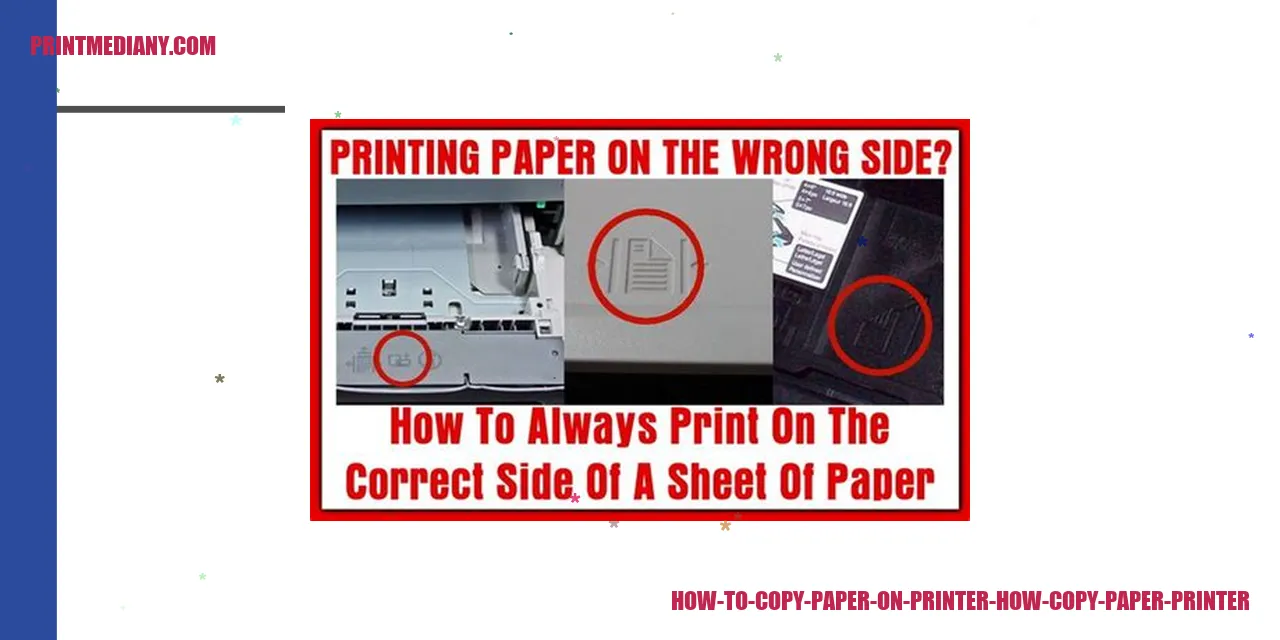
Step-by-Step Guide: How to Copy Paper on a Printer
Mastering the Basics
Copying paper on a printer may seem like a simple task, but it requires attention to detail. To get started, ensure that your printer is powered on and connected to your computer securely. Then, carefully position the paper you want to copy face-down on the scanner glass. Ensure proper alignment and fit within the designated area. Gently close the scanner lid to prevent any damage.
Customizing the Settings
Once the paper is in place, it’s time to make some adjustments on your printer settings. Most printers provide a dedicated “Copy” button or a menu option where you can specify the number of copies, paper size, and color preferences. Take a moment to carefully configure these settings to suit your needs perfectly.
Utilizing the Scanner Function
With the settings set, you’re now ready to utilize the scanner function to copy the paper. Depending on your printer model, you can either initiate the copying process directly from the printer’s control panel or through the printer software on your computer. Simply follow the instructions provided by your printer to start the scanning process and let your printer handle the task of copying your document.
Resolving Common Issues
If you encounter any complications throughout the copying process, don’t panic. There are a few troubleshooting steps you can take to overcome common hurdles. First, ensure that the paper is loaded correctly with no obstructions or jams in the printer. Additionally, verify that your printer drivers are up to date and that there are no error messages flashing on either the printer’s control panel or your computer screen. If the issue persists, consult the printer’s user manual or reach out to the manufacturer’s customer support for further assistance.

Efficient Tips for Copying Paper on Your Printer
Streamlining Your Document Organization
Prior to embarking on the task of copying paper on your printer, it is imperative to adopt an organized approach for your documents. Arranging them in a logical order ensures that your final output follows a structured sequence, saving you valuable time and effort.
Choosing the Appropriate Paper Dimensions
Selecting the right paper size is a crucial aspect when it comes to copying paper on your printer. It is essential to ensure that your printer settings correspond to the dimensions of the paper you intend to use. This precautionary measure prevents any form of cropping or reduction, guaranteeing accurate reproduction.
Optimizing Copy Quality for Impeccable Results
To achieve optimal copy quality, it is essential to customize the settings on your printer. Depending on the capabilities offered by your printer model, you may have the option to enhance sharpness, contrast, and brightness. Experimenting with these settings will result in visually appealing and easily legible copies.
Safeguarding Against Paper Jams
Encountering paper jams can be aggravating and time-consuming. However, with some precautionary measures, you can easily prevent them. Ensure that you correctly load the paper into the printer’s tray, fanning the pages beforehand to reduce static and guarantee proper alignment. Additionally, refrain from overloading the paper tray, as it contributes to potential jamming incidents.
Read more:
Irresistible Discover the Power of Cannon Copiers
- Unveiling the Troubleshooting Secrets of Canon Mf260
- Canon Pixma Pro-100 Printer: Professional-Quality Prints Made Easy
By adhering to these efficient guidelines, you can effectively copy paper on your printer while attaining superior quality results. By streamlining your document organization, selecting the appropriate paper size, optimizing copy quality, and taking measures to prevent paper jams, you can ensure a seamless and efficient printing experience every time.]

Common Problems Encountered when Copying Paper on a Printer
Paper Jamming
One of the frequently encountered issues when copying paper on a printer is paper jamming. This frustrating problem arises when the paper becomes stuck within the printer, causing delays and annoyance. Paper jamming can occur due to various reasons, such as using low-quality or incompatible paper, overloading the paper tray, or experiencing malfunctioning paper feed mechanisms.
Blurry Printouts
Another problem frequently experienced is obtaining blurry printouts. Blurry copies can result from multiple factors, including incorrect print settings, low ink or toner levels, or a dirty print head. These issues significantly impact the legibility and overall quality of the printed document, leading to unsatisfactory results.
Ink or Toner Issues
Troubles related to ink or toner are also commonly encountered when copying paper on a printer. These problems can range from inadequate ink or toner levels to obstructions in the ink nozzles or faulty cartridges. Running out of ink or toner in the middle of a copying task can be exasperating, emphasizing the importance of regularly checking and replacing these supplies to avoid interruptions.
Copying Scanned Documents
Copying scanned documents might present its own set of challenges. At times, inaccuracies occur during the reproduction of scanned documents due to scanning errors or incorrect settings. It is crucial to ensure that the document is correctly positioned on the scanner bed and that the appropriate settings are selected to obtain a clear and precise copy.
In summary, when copying paper on a printer, it is vital to keep in mind these common issues. Taking preventive measures like using high-quality paper, regularly maintaining the printer, and configuring print settings correctly can help avoid or resolve these problems. By effectively addressing these issues, one can ensure a smooth and efficient copying process on their printer.
