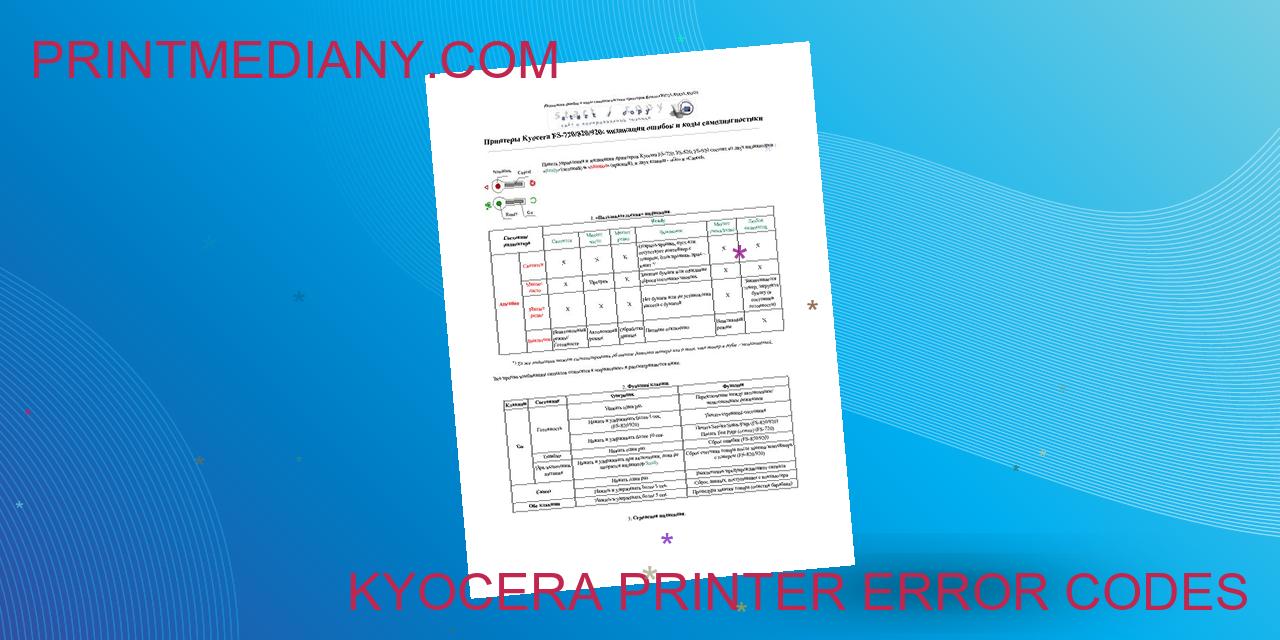
The Benefits of Understanding Kyocera Printer Error Codes
As technology continues to advance, businesses and individuals alike rely heavily on printers to produce high-quality documents and images. Kyocera printers are popular choices for their durability and efficient performance. However, like any technology, they can experience errors that may require troubleshooting. Understanding Kyocera printer error codes can have numerous benefits, including:
- Saving Time: Rather than spending hours trying to fix an issue on your own, understanding error codes can help you troubleshoot more efficiently and accurately.
- Minimizing Stress: Dealing with printer errors can be a frustrating and stressful experience, but having a clear understanding of what’s causing the issue can help ease that burden.
- Enhancing Productivity: When your printer is down, it can significantly impact your productivity and hinder your ability to complete necessary tasks. Knowing how to quickly diagnose and fix errors can help prevent these setbacks.
Explanation of Kyocera Printers
Kyocera printers are known for their high-quality printing and scanning capabilities, as well as their durability. They are designed to handle large volumes of printing tasks, making them ideal for businesses and individuals who require efficient, high-quality printing solutions.
Common Types of Kyocera Printer Error Codes
There are a variety of error codes that a Kyocera printer may display, each with their own specific cause. Some common error codes include:
- Error code C010: This code indicates a paper jam in the main unit of the printer.
- Error code C4000: This code indicates an issue with the toner container.
- Error code C6030: This code indicates a problem with the fuser unit.
- Error code C710: This code indicates an issue with the drum unit.
By understanding these common error codes and their causes, you can quickly diagnose and resolve any issues that may arise with your Kyocera printer.
Read more:
- Kyocera Printer Not Printing: Troubleshooting Guide
- Kyocera Printer Offline – Troubleshooting Guide for Resolving Offline Printer Errors
Error Codes and Their Meanings for Kyocera Printers
Have you ever encountered an error message on your Kyocera printer and wondered what it meant? Understanding error codes can save you time and frustration by allowing you to quickly identify and troubleshoot issues with your machine. In this article, we will discuss some common error codes that Kyocera printers may display and their meanings.
Error Code C3100
The C3100 error code signifies a problem with the scanner carriage. This error message may appear when the scanner carriage is stalled, obstructed, or unable to move. Some possible causes of this error include a faulty motor, damaged gears, or a paper jam in the scanner.
Error Code C710
Error code C710 indicates a problem with the Toner Sensor. This error message may appear when the toner sensor cannot detect the presence of toner in the cartridge. This error can often be resolved simply by replacing the toner cartridge. However, if the error persists after replacing the cartridge, it may be due to a faulty sensor.
Error Code C6000
The C6000 error code indicates a problem with the fuser unit. This error message may appear when the fuser unit is not heating up properly, or when it overheats. Some possible causes of this error include a faulty thermistor, a damaged fuser unit, or a power outage.
Error Code C0180
The C0180 error code indicates a problem with the finisher option. This error message may appear when the finisher unit is not installed correctly or when there is a problem with the finisher motor. Some possible causes of this error include a loose connection, a damaged motor, or a problem with the voltage supply.
Error Code C4000
The C4000 error code signifies an issue with the duplex unit. This error message may appear when the duplex unit is not installed correctly or is experiencing a paper jam. Some possible causes of this error include a damaged duplex unit, a paper jam, or a sensor malfunction.
Being familiar with these common Kyocera error codes can help you to diagnose and fix issues with your printer quickly and efficiently. If you encounter an error code that you are unsure how to resolve, don’t hesitate to refer to your printer’s user manual or contact Kyocera customer support for assistance.
How to Troubleshoot Kyocera Printer Error Codes
When running a business, printer issues can cause huge complications if left unaddressed. One way to save time, money, and hassle is to troubleshoot the issue yourself. In this article, we will explain how to troubleshoot Kyocera printer error codes, which can help you get back to printing with ease.
Checking for Paper Jams
One of the most common printer errors is a paper jam. When this happens, the printer will stop printing and give you an error code. To resolve the issue, you need to open the printer and check for any paper jams. Once you have removed the paper, you can reset the printer and start printing again.
Inspecting the Toner Cartridges
If your printer is producing smudged or faded prints, it may be time to inspect your toner cartridges. Over time, toner cartridges can become clogged or worn out, which can cause print quality issues. To troubleshoot this error, remove the toner cartridge and inspect it for any signs of wear. If it appears to be worn out, replace it with a new one.
Replacing Worn-out Parts
If your printer is displaying an error code that indicates a problem with a specific part, such as the fuser or transfer roller, you may need to replace the worn-out part to resolve the issue. It is important to refer to the Kyocera printer manual to ensure that you replace the part correctly.
Using the Kyocera Printer Manual
The Kyocera printer manual is an essential tool that can help you troubleshoot any error codes that may arise. It contains detailed information about the printer and how to perform maintenance tasks, such as replacing toner cartridges or cleaning the printer. Refer to the manual when attempting to troubleshoot any printer error codes.
Resetting the Printer
If none of the solutions above work, you may need to reset your Kyocera printer to factory settings. This can be done by accessing the system menu and selecting the reset option. Remember that this will erase all custom settings and return the printer to its default settings.
troubleshooting Kyocera printer error codes can seem daunting at first, but with these tips, you can resolve the issue quickly and efficiently. By checking for paper jams, inspecting toner cartridges, replacing worn-out parts, using the Kyocera printer manual, and resetting the printer, you can get back to running your business with minimal downtime.
Fixing Common Kyocera Printer Error Codes
When it comes to printing documents, Kyocera printers are known for their excellent performance and reliability. However, just like any other printer, Kyocera printers can also encounter error codes that can cause delays and disruptions in your printing tasks. In this article, we will discuss the common Kyocera printer error codes and how to fix them to help you get back to your printing tasks quickly and efficiently.
Fixing Error Code C3100
Error code C3100 is one of the most common Kyocera printer error codes that users encounter. It indicates that the main motor is malfunctioning or is not functioning properly. To fix this error, you need to check the motor and replace it if necessary. Also, check for any paper jams and clear them to avoid further issues.
Fixing Error Code C710
If you see error code C710 on your Kyocera printer, it means that there is a toner sensor error. This is usually caused by an empty toner cartridge or a toner sensor that is malfunctioning. To fix this error, replace the toner cartridge and check the toner sensor for any damages or issues. Clean the sensor or replace it if necessary.
Fixing Error Code C6000
Error code C6000 indicates a fixing unit error. It means that the fixing temperature is not within the specified range. This usually happens when the fixing unit is overloaded or overheated. To fix this error, let the printer rest for a few minutes to cool down. If the error persists, check the connections of the fixing unit or replace it if needed.
Fixing Error Code C0180
Error code C0180 is related to a scanning error and is common in Kyocera multi-functional printers. It means that the scanning function is not working correctly or is not enabled. To fix this error, check the scanning settings and ensure that they are configured correctly. Also, check for any hardware damages or connectivity issues that may be causing the error.
Fixing Error Code C4000
Error code C4000 typically happens when the paper size in the tray is different from the one specified in the printer’s settings. To fix this error, ensure that the paper size in the tray matches the one specified in the printer’s settings. Also, check for any paper jams or damages that may cause the error.
By following these simple steps, you can fix the common Kyocera printer error codes and continue with your printing tasks. Remember to always maintain your printer correctly and check for any damages or issues to avoid encountering these errors in the future.
Advanced Troubleshooting Techniques: How They Benefit Your Printing Experience
Printing documents can be a time-consuming process, especially when printer errors occur. Troubleshooting these errors can be frustrating, but did you know that using advanced troubleshooting techniques can save you time and effort? In this article, we will discuss the benefits of advanced troubleshooting techniques and how they can improve your printing experience.
Resetting the Printer to Factory Defaults
One of the simplest troubleshooting techniques is resetting the printer to its factory defaults. This technique clears any settings that may be causing the printer error, and it is often an effective solution to common printer problems. By resetting the printer to its factory defaults, you can save time and avoid unnecessary repairs.
Updating the Printer Firmware
The firmware of your printer controls various functions of the device. Outdated firmware can prevent your printer from functioning correctly, resulting in errors. Updating the printer firmware can help solve these issues and prevent future problems.
Running a Diagnostic Test
Running a diagnostic test can provide detailed information about any printer errors, allowing you to identify the root cause of the issue. This technique can save time by quickly identifying and solving printer problems.
Contacting Kyocera Customer Support
If you are experiencing printer errors that you cannot solve on your own, contacting Kyocera customer support can be highly beneficial. Kyocera’s team of experts can provide guidance and support to resolve even the most complex printer errors.
Replacing the Main Board
If all other troubleshooting techniques have failed, replacing the printer’s main board may be necessary. However, this should only be done by a trained technician to avoid further damage to the printer.
By utilizing these advanced troubleshooting techniques, you can improve your printing experience and maintain your printer’s optimal performance. Whether you need to reset your printer to factory defaults or contact customer support, these techniques can provide effective solutions to common printer errors.
Preventing Kyocera Printer Error Codes
As a printer user, encountering error codes can be frustrating and time-consuming. Kyocera printer error codes are no exception. However, there are ways you can prevent these error codes from occurring in the first place.
Regularly maintaining the printer
Regular maintenance is essential in keeping your Kyocera printer functioning correctly. By cleaning the printer, checking for any damage, and ensuring that all components are working, you can prevent error codes caused by wear and tear.
Replacing parts before they wear out
It’s crucial to replace the printer parts that are prone to wear and tear before they fully break down. This proactive approach can prevent errors caused by malfunctioning components.
Using high-quality toner cartridges
Low-quality toner cartridges may cause errors and damage to your printer. Regularly replace your toner cartridges with high-quality ones that are compatible with your Kyocera printer.
Keeping the printer in a clean environment
Dust, hair, and other debris can affect the performance of your printer and cause error codes. Place your printer in a clean, dust-free environment to prevent these issues from occurring.
Properly storing the printer when not in use
When not in use, store your printer in a dry and cool environment to protect it from damage caused by high temperatures or humidity. This can prevent errors when you start using the printer again.
By following these preventive measures, you can significantly reduce the chances of encountering Kyocera printer error codes, saving you time and money in the long run.
Common Issues with Kyocera Printers
Printing is an essential task that allows us to put on paper our thoughts, reports, images, and significant information. Kyocera printers are widely known for their efficiency and quality. They offer a wide range of features and cater to all types of printing needs.
Paper Jams
Paper jams are a common issue that most printers experience. However, Kyocera printers are designed to handle large printing requirements, and paper jams can occur due to improper paper loading, damaged rollers, or debris in the printer.
Faded or Streaky Prints
Print quality is crucial, and faded or streaky prints can lead to misinterpretation of information. Kyocera printers use toner cartridges that can last up to thousands of pages. However, if the toner is not distributing evenly, it can cause faded prints or streaks.
Printer Not Turning On
Just like any other electronic device, Kyocera printers can experience power issues. This can occur due to a damaged power cord or internal electrical issues. Ensuring that the printer is properly connected and checking the power source can quickly resolve this issue.
Slow Printing Speeds
Printing speeds depend on several factors such as printer settings, the size of the file, and the complexity of the document. However, if Kyocera printers are taking more time than usual to print, it may be due to network connectivity issues or toner low alert.
Error Codes Appearing Frequently
Error codes are an indication that there is an issue with the printer. Kyocera printers have inbuilt error codes to troubleshoot issues quickly. The most common cause of error codes is an outdated firmware or an issue with the hardware.
Ensuring that the printer is maintained regularly and understanding the common problems that can arise with Kyocera printers can help you overcome these issues quickly.
Comparison of Kyocera Printer Error Codes to Other Leading Printer Brands
When it comes to printer error codes, Kyocera is one of the top brands that consistently offers reliable and high-quality printers. However, how does Kyocera hold up against other leading printer brands, such as Canon, HP, Epson, Brother, and Xerox? Let’s compare these brands’ printer error codes and see how Kyocera stacks up.
Kyocera vs. Canon Printer Error Codes
Canon is known for offering a wide range of printers suitable for both personal and professional use. However, in terms of error codes, Kyocera outshines Canon. Kyocera’s printer error codes are much simpler to decipher and troubleshoot, making it easier for users to fix any issues that may arise.
Kyocera vs. HP Printer Error Codes
HP is a popular printer brand known for producing highly efficient, user-friendly, and versatile printers. However, Kyocera has the edge when it comes to printer error codes. Kyocera’s error codes are more straightforward, providing users with a clear understanding of the underlying problem.
Kyocera vs. Epson Printer Error Codes
Epson offers several high-quality printers that produce stunning graphics and images. However, Kyocera outshines Epson in terms of printer error codes. Kyocera’s error codes are practical and straightforward, making it easier for users to troubleshoot any issues that may arise with their printers.
Kyocera vs. Brother Printer Error Codes
Brother offers a range of printers and all-in-one devices that cater to various needs, including personal, home office, and small business use. However, when it comes to printer error codes, Kyocera surpasses Brother. Kyocera’s error codes are more concise, allowing users to identify and fix issues quickly.
Kyocera vs. Xerox Printer Error Codes
Xerox is a well-established printer brand that produces high-quality printers suitable for various applications, including office and home use. However, Kyocera leads Xerox when it comes to printer error codes. Kyocera’s error codes offer more detailed information, making it easier for users to troubleshoot any issues with their printers.
In Conclusion
Overall, Kyocera stands out in terms of printer error codes compared to other leading printer brands. Kyocera’s error codes are more straightforward, practical, and informative, providing users with the necessary information to resolve any issues quickly and efficiently.
The Benefits of Understanding Kyocera Printer Error Codes: Final Thoughts
As a user of Kyocera printers, encountering an error code can be frustrating and time-consuming. However, with a little knowledge and know-how, the process of troubleshooting and resolving these errors can be significantly less daunting. In this article, we have explored the most common Kyocera printer error codes and provided tips and insights on troubleshooting and fixing these errors. Additionally, we have highlighted the importance of regular maintenance and upkeep, as well as offered a comparison to other printer brands and their error codes. By understanding these error codes, you can save time, money, and resources in the long run.
Conclusion on the Common Kyocera Printer Error Codes
Most Kyocera printer users will encounter at least one error code during their printer’s lifespan. Therefore, it is vital to have a basic understanding of these codes and their meanings. By troubleshooting and fixing these issues promptly, you can avoid costly repairs and the need for replacement parts in some cases. Additionally, by conducting regular maintenance and upkeep on your printer, you can prevent many of these error codes from occurring in the first place.
Tips for Troubleshooting and Fixing Printer Error Codes
When encountering a Kyocera printer error code, it is essential to remain calm and follow the appropriate steps to resolve the issue. One common technique is to consult the printer manual, which often contains a list of error codes and their corresponding solutions. In some cases, a simple restart or reset may resolve the issue. However, if the problem persists, it may be necessary to contact a Kyocera service technician or IT professional for further assistance.
The Importance of Regular Maintenance and Upkeep
Regular maintenance and upkeep of your Kyocera printer can significantly reduce the occurrence of error codes and other issues. This may involve cleaning the printer’s components, replacing certain parts, or conducting firmware updates. By keeping your printer well-maintained, you can extend its lifespan and ensure consistent, high-quality printing results.
Comparison to Other Printer Brands and Their Error Codes
Compared to other printer brands, Kyocera printers are known for their reliability and durability. However, like any technology, they are still susceptible to error codes and other issues. Some other printer brands may have similar error codes, while others may possess entirely different codes. Therefore, it is essential to research your printer model and understand its specific error codes and how to troubleshoot and resolve them.
Overall, by understanding Kyocera printer error codes, you can save time and resources in the long run. With regular maintenance and upkeep, as well as appropriate troubleshooting techniques, you can ensure that your printer operates at its best, delivering high-quality prints consistently.
